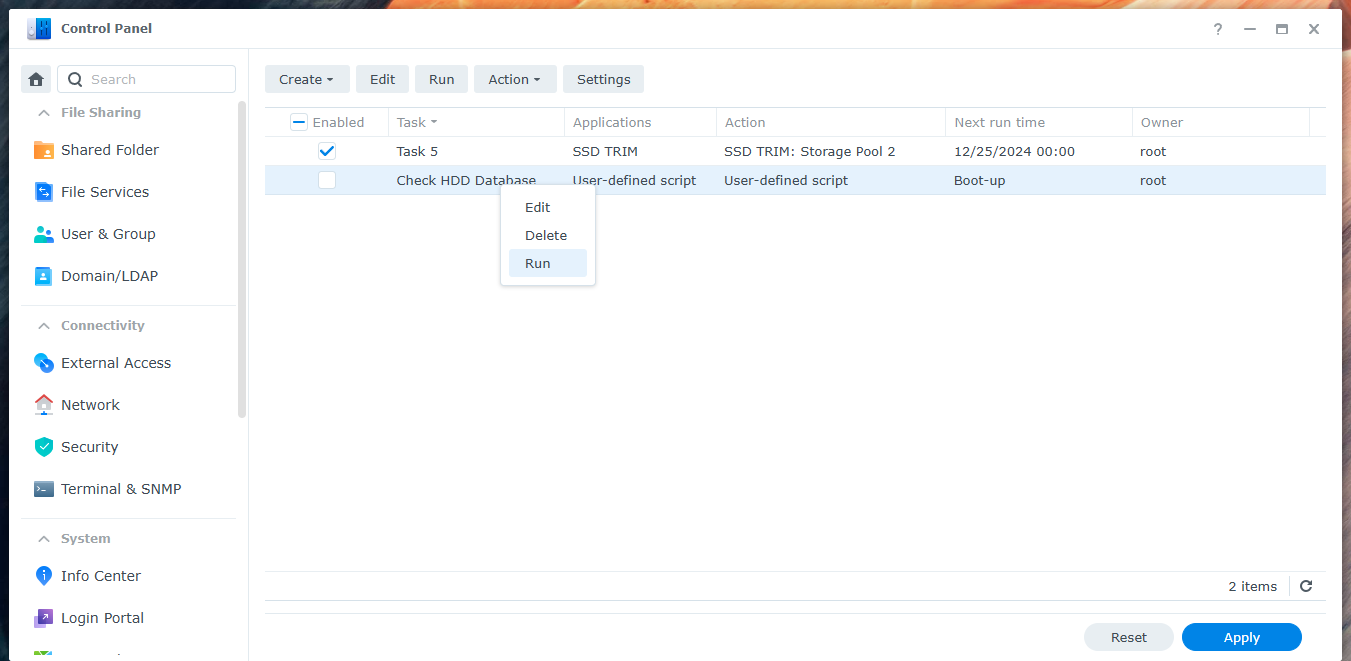2. Updating HDD Database
This may have to be run after a Synology Update if Drive is missing!!
found from GitHub 007rvad's GitHub Repo
- Create folder on Synology. This will be it's own folder. Create subfolder in the NVMeScript directory on Volume 1
- Copy files from GitHub to NVMeScript folder that was just created.
- Use SSH (Putty on Windows). Open enter IP and credentials for NAS
- Execute the following command.
sudo -s /volume1/NVMeScript/Synology_HDD_db-3.5.105/syno_hdd_db.sh -nrHow to schedule a script in Synology Task Scheduler
To schedule a script to run on your Synology at boot-up or shut-down follow these steps:
Note: You can setup a schedule task and leave it disabled, so it only runs when you select the task in the Task Scheduler and click on the Run button.
- Go to Control Panel > Task Scheduler > click Create > and select Triggered Task.
- Select User-defined script.
- Enter a task name.
- Select root as the user (The script needs to run as root).
- Select Boot-up as the event that triggers the task.
- Leave Enable ticked.
- Click Task Settings.
- Optionally you can tick Send run details by email and Send run details only when the script terminates abnormally then enter your email address.
- In the box under User-defined script type the path to the script.
- e.g. If you saved the script to a shared folder on volume1 called "scripts" you'd type:
- /volume1/scripts/syno_hdd_db.sh -nr --autoupdate=3
- For information on the options see Options
- Click OK to save the settings. Here's some screenshots showing what needs to be set:
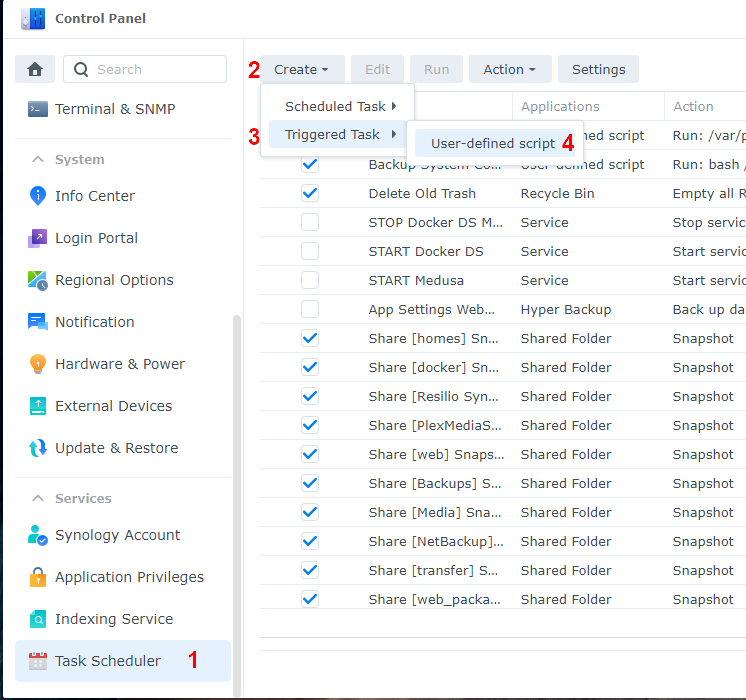

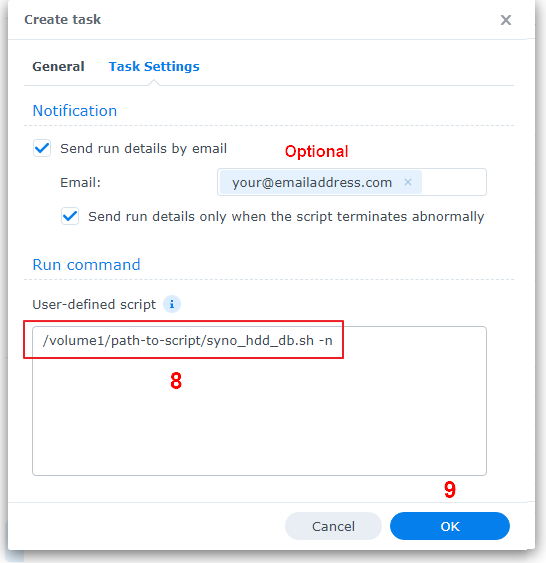
To Run the task right click and select run. If this doesn't work you will need to use Putty in windows and use command line as described above.